We decided it was time to switch up our look. In case you haven’t seen what’s changed (no, it’s not the new haircut, but thanks for noticing 😉), we’ve introduced some pretty big updates to make Square Marketing easier and more flexible to use, and we wanted to share those with you. Here are the recent improvements:
- A totally new editing interface
- Photo-based templates for your emails
- Free access to beautiful photos from Unsplash (click here to learn more about it)
- Way more options for customizing your emails
Not yet signed up for Square Marketing, but interested to see it in action? You can try it out for 30 days for free, just click here to get started. It’s an easy way to build relationships with your customers and grow your business.
A totally new editing interface
We completely revamped the campaign editing tool to make the email creation process easier and more intuitive, while adding further customization.
As you can see below, under the Blocks tab, you now select whatever “blocks” or content you want to add to the email from the right side of your screen. This includes Text, Headlines, Dividers, Buttons, Images, Items, and a Coupon.
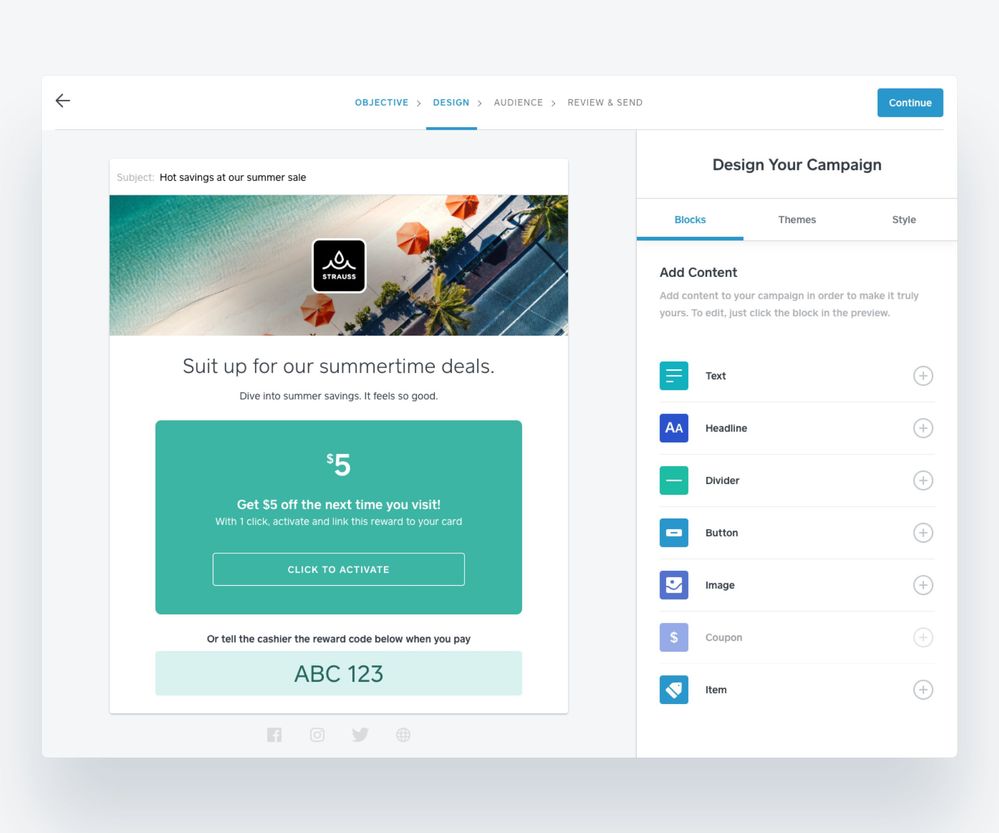
Photo-based templates for your emails
Under Themes we’ve added an expanded section of photo-based templates you can use for your emails. These are more permanent themes, rather than the seasonal-based ones that we’ve offered in the past. We’ll continue to expand the options, and will be making additional future improvements to how we organize the templates to help you find exactly what you’re looking for.

But we didn’t stop there. We wanted you to have access to thousands of professional-quality photos, completely free, right from your editor. And that’s why we partnered with Unsplash. To learn more about this new feature, click here.
As a reminder, you can also add a link to your images. For example, if you have eCommerce website, you could upload an image of a particular product you’d like to promote, and then link the image (and a button) to the website page, allowing customers to easily find and purchase the item.
Way more options for customizing your emails
In talking to sellers, we heard that you wanted additional options to customize your campaigns, so that’s exactly what we’ve done.
First off, we’ve introduced more fonts. We now have 14 fonts to select from, so you can find the font that best represents your style and brand.
We’ve also introduced universal style settings. Through the Style tab in the Design section of the campaign editor, you can select from a number of different options to customize your email to more easily bring your vision to life. You can now change the color, shape and fill of coupons and buttons, as well as the font, all across your entire email.
You can also easily save these settings as your default selections by simply clicking on “Save as your default settings”. Then, next time you go to create a campaign with a custom template, part of the work will already be done for you.
And if you’d like to only edit a specific “block” (a particular button, for example, rather than the entire email), simply click on the block in the email and the editing options will automatically pop up for you on the right side.
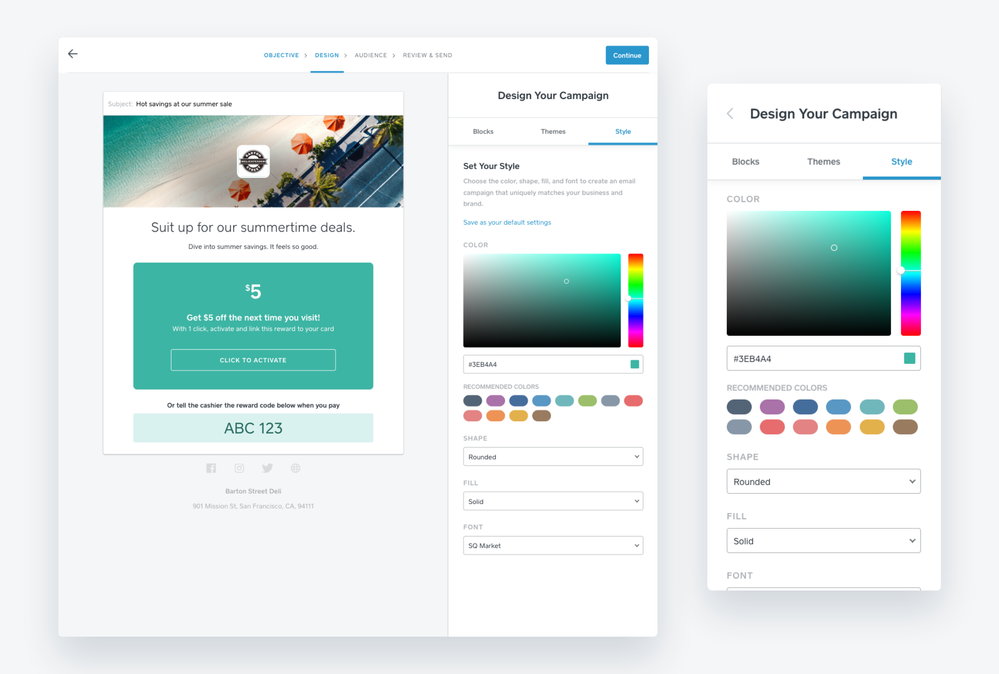
We’ve also added flexibility to the email header, the top section of the email where your logo and / or business name sits. We know this part of the email is incredibly important in accurately representing your brand, and we wanted to give you more options so you could do just that.
Here are the different combinations you can feature:
- Show business name and logo
- Show business name only
- Show logo only
- Header image only (use this option if you’d like to create your own image that includes your business name and / or logo already)
You’re can also drag the header image or zoom in on the specific area you’d like to show up in the email, and you can preview what it looks like on both mobile and desktop - check it out below!
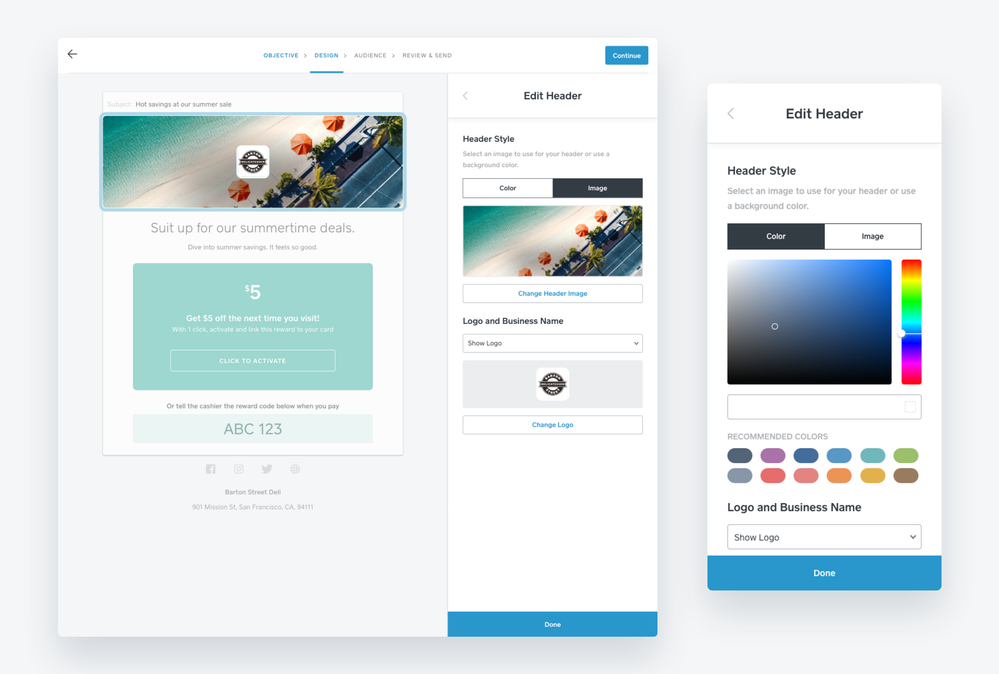
Tell us what you think in the comments, and let us know how else we can make Square Marketing more powerful for your business.
Thanks again for taking the time to read about the updates. Hope you find them helpful— now go email your customers and let them know what’s new with your business!
