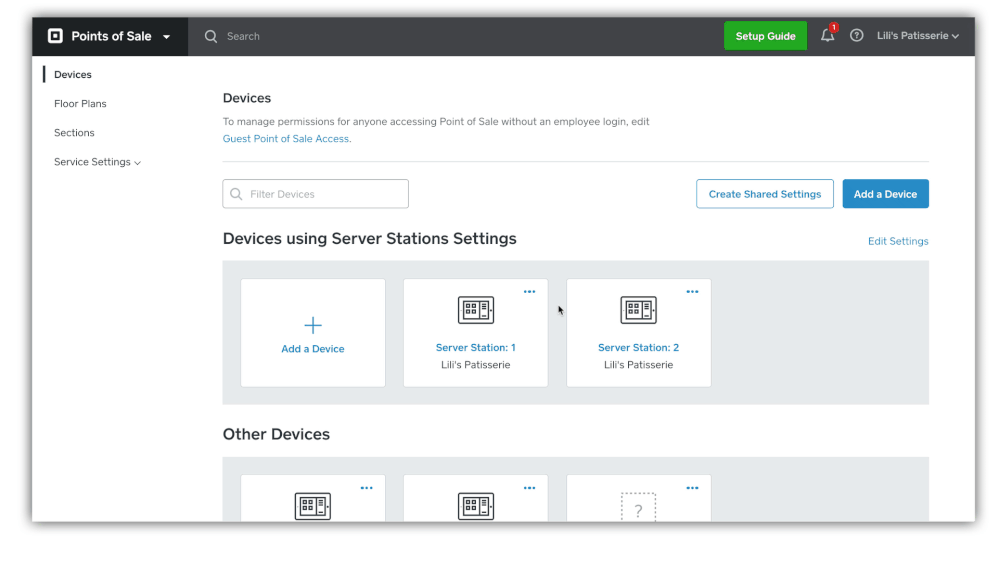Have you ever wanted to set up a new point of sale terminal, without needing to create the same settings you’ve had on your previous terminals from scratch? Now you can! If you’re planning on using the same device settings for more than one point of sale, you can create Shared Settings to help you customize multiple devices with just a couple of clicks from your online Square Dashboard.
To create shared device settings:
1. Log in to your online Square Dashboard > Point of Sale devices
2. Click Create Shared Settings. Choosing the pre-set point-of-sale settings automatically enables typical features. For example, if you select Table Service, settings like Always collect signature or Sign on printed receipt will be enabled by default.
4. Select Create New Setting. Customize your settings — including receipt type, tipping, and cash management preferences.
5. Click Create.
Once you’re done setting up your shared device settings, you’ll see the option to add a device to the groups you’ve created — including existing devices.
To update an existing device to access your shared settings group:
1. Click on the device to update > toggle on Manage Device Using Shared Settings.
2. Choose Select Settings. You can select an existing settings group, or create new shared settings.
3. Click Save.
Devices not assigned to a specific shared settings group will be listed in alphabetical order under Other Devices.
We hope this makes setting up and managing your devices with Square for Restaurants easier!
-The Square for Restaurants team