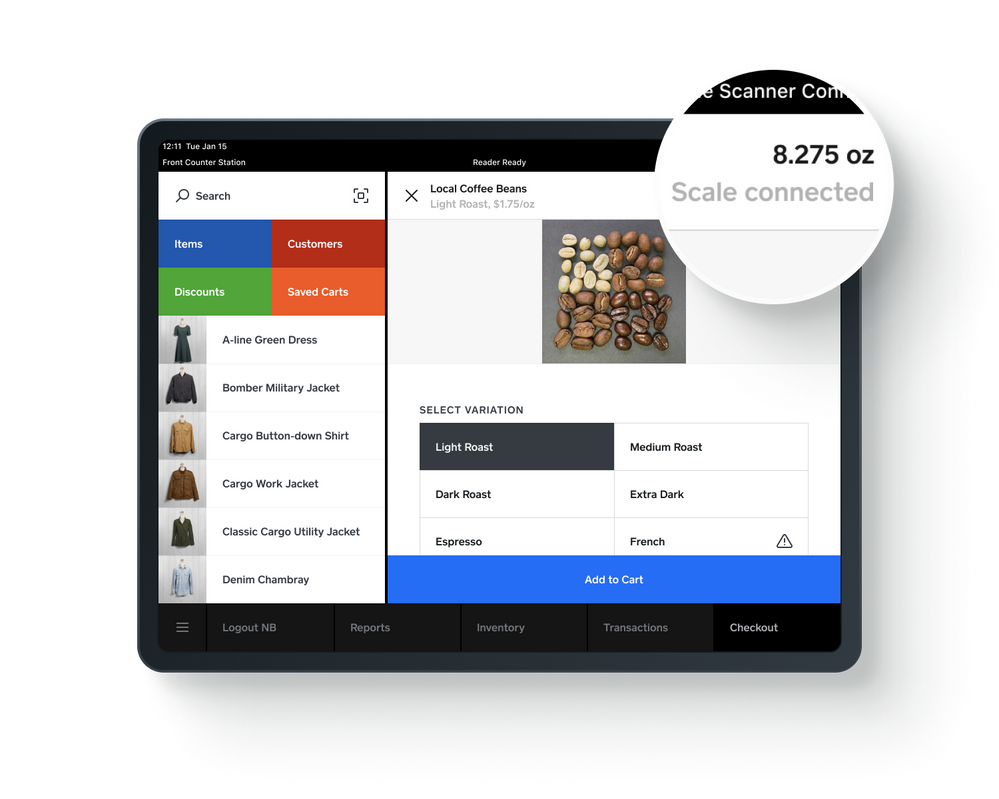We’re happy to announce that Square for Retail now supports USB and Bluetooth scales. This means you can connect a compatible scale to Square Register, Square Stand or to an iPad to get weight readings automatically and check out your customers faster.
To connect your scale correctly you must be running the latest version of Square’s software:
- If you’re using an iPad (with or without a Square Stand), you must be running the latest version of Square for Retail app (version 5.60). Learn about updating your Square app.
- If you’re using Square Register, you must be running app version 4.27.0040 or higher. You can go to Settings > Hardware > General > About Register to check if your software version is up to date.
Also, please ensure that you have correctly set up items to sell by weight. For information about supported scales visit our Support Center.
Connect a bluetooth scale to Square Stand or an iPad:
To pair a Bluetooth scale to your device:
- Make sure your Bluetooth settings on your device are turned on.
- From the Square for Retail app, navigate to Settings > Hardware > Scales.
- Tap Connect a Scale.
- You’ll see a list of supported scales. Tap Connect to pair the appropriate scale to your device.
Note: If your scale becomes disconnected, your Square for Retail app will remember the scale and attempt to reconnect automatically.
To unpair a Bluetooth scale:
- From the Square for Retail app, navigate to Settings > Hardware > Scales.
- You’ll see your connected scale — tap Disconnect to unpair.
Connect a USB Scale to Square Stand or Square Register:
To connect the Brecknell 6710U and CAS SW-RS scales, you’ll need an RS-232 to USB-A cable prior to getting started. This can be purchased through Square Shop.
- Plug the 9-pin end of the RS-232 cable into the port on your scale, and insert the USB-A end into the Accessory Hub of your Square Stand or Square Register.
- To check the connection, open the Square for Retail app and navigate to Settings > Hardware > Scales. The connected scale should appear in the app menu as USB Scale.To disconnect the scale, simply disconnect the cable.
Square for Retail can only pair with one scale at a time, and if you need to use the scale with another device, you’ll first need to unpair it from the device it is actively paired with.
At this time scales are not currently compatible with Square for Retail on Mobile (iPhone). Learn more about supported scales with Square for Retail in our Support Center.
If you have any questions or comments please let us know - click the button 'Tell us what you think'.