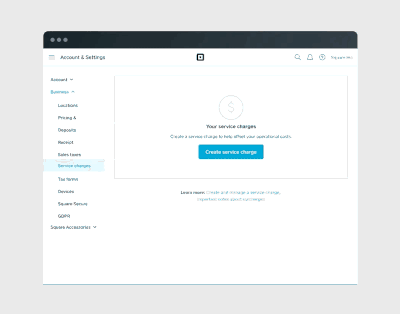We are excited to announce the launch of Service charges! Additional charges like bag fees, California Redemption Value (CRV), shipping and delivery charges can now be added to an order at the time of checkout. You can create fixed or percentage based charges and assign a tax to the charge. At the time of checkout, you can add one or more charges to an order and find the name of the service charge in your customer receipt.
To set up a Service Charge on your account:
1. Go to Account & Settings in your online Square Dashboard.
2. Click Business > Service charges > Create a service charge.
3. Name your charge, choose if you want a percentage-based charge (%) or a fixed service charge ($), and enter the amount of the charge.
4. Choose the location the charge applies at, and add any taxes that apply.
5. Click Save to add your new service charge.
Once a charge is created on Dashboard, these can be applied manually from your POS at the time of checkout. Charges can be added to orders with items or only custom amounts.
For more information, check out Create and Manage Service Charges and Apply Service charges.
Please note:
You can create service charges on your Square Dashboard from a mobile device or a computer. After you make a service charge, you can apply it to a purchase on the Square Point of Sale app or the Invoices app.