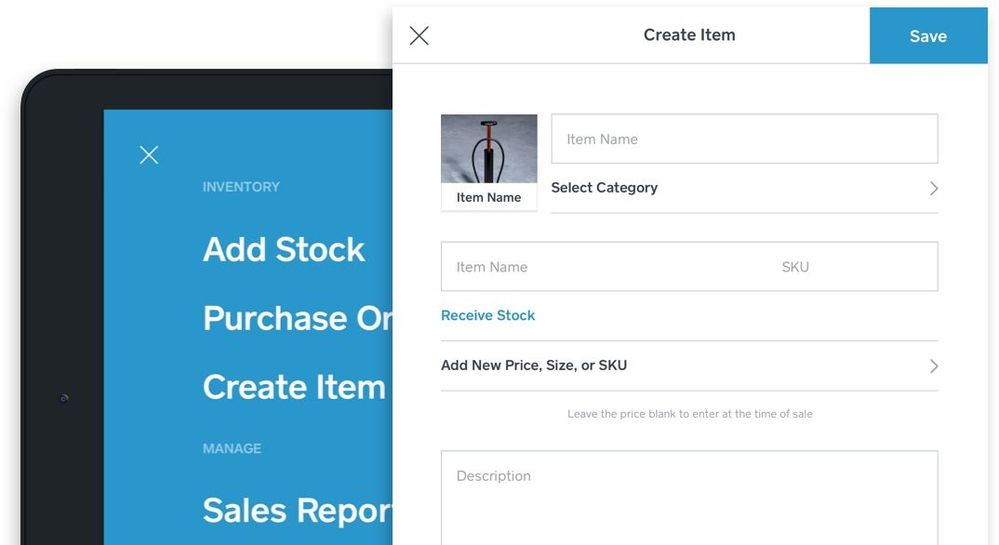Great news! It's now even easier to manage your inventory directly from the Square Retail app - you can create or edit an item directly from your point of sale. No need to reach for your computer or head to your storage room in order to intake a new item or edit an existing one.
You can also use the Create Item and Edit Item functions add images of your items by snapping a photo with your iPad or uploading an image from your iPad camera role. Images show up when you search for an item and help ensure you're selecting the right item.
To use these new features, make sure your Square Retail app is updated to the latest version: 1.13
Create an item :
1) Open the Menu (the icon showing three stacked lines at the bottom left of the home screen)
2) Under the Inventory section, select Create Item
3) Fill out the item details
4) Tap Save
Edit an item:
1) Search for the item you would like to edit
2) Tap More Info
3) Edit the item information
4) Tap Save
Add an image when you are creating or editing an item:
1) In the Create Item of Edit Item screen select Tap to Edit under the grey image tile
2) Add an image by uploading one from your camera role or taking a photo
3) Tap Save
That's it!