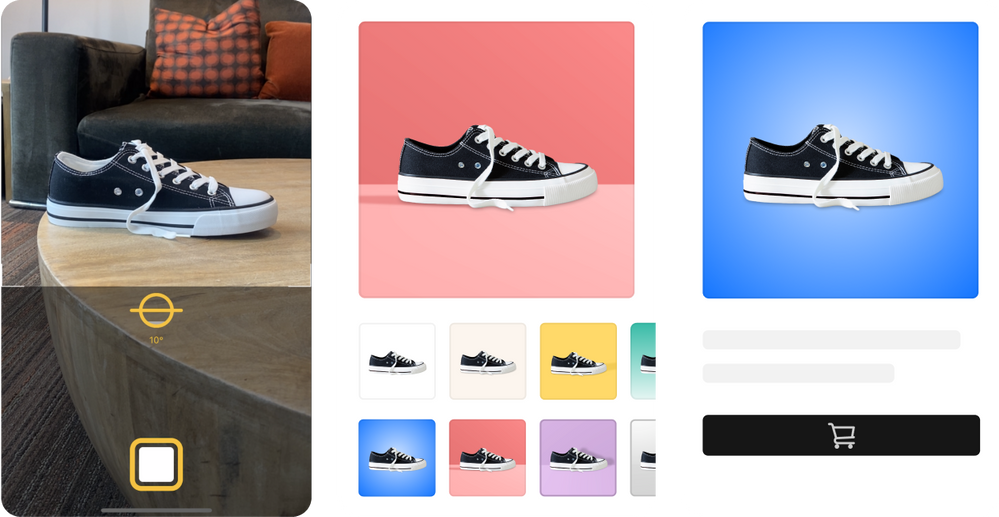Sellers,
We’re so excited to announce the release of Photo Studio by Square. This stand alone app is available for iOS now in the App Store. Photo Studio by Square app makes it easy to take professional-looking product photos in just a few simple steps. Snap a picture, select a style preset, edit the background colour and shadow style, then choose to sell the item online with a checkout link or add it to your Square item catalog.
How can sellers take photos with the Photo Studio app?
- Download the Square Photo Studio App on iOS from the Apple App Store.
- Open the Photo Studio app and center your item within the camera frame.
- When you're happy with the item position, hold the phone steady and watch the yellow and white stabilizer icon below. When the indicator turns yellow, it’s ready!
- Tap the shutter button to capture the image, then tap Save to keep it or Retake to try again.
Customize image backgrounds
The Photo Studio by Square app instantly removes the background from pictures to allow for custom background styles. You can choose a preset style and optionally customise the color or use a transparent background.
- Tap on a background tile to preview it with your picture, then tap Edit to change the color. Note that the Edit option is not available if you select the transparent background tile.
- On the edit screen, choose from our colour palette or use the eyedropper to pick a custom colour. You can also enter your own colour code for more precise colour selection.
- When you’ve selected a background, tap Next.
Sell!
Once you’ve taken a picture, and customised the item, you can create, sell, and update items directly from the Photo Studio by Square app.
Create an online checkout link for the item or add it to you Square item catalog to sell online or in person:
- Tap Sell Now or Add to Square to get started.
- Log in to your Square account or choose the signup option to create a Square account.
- Follow the prompts to finish setting up your online checkout link or catalog item.
- Tap New Session to take and style another photo.
Thank you so much to our testers who helped us get ready for this launch. We couldn’t have done it without you. Interested in testing this feature and other features in their early access states? Please take a moment to join Square's Beta Community for early access to what comes next.