01-29-2020
12:36 PM
We’ve improved the Balance section of your Point of Sale to help you reconcile your Square Card payments and transfers to your bank account!
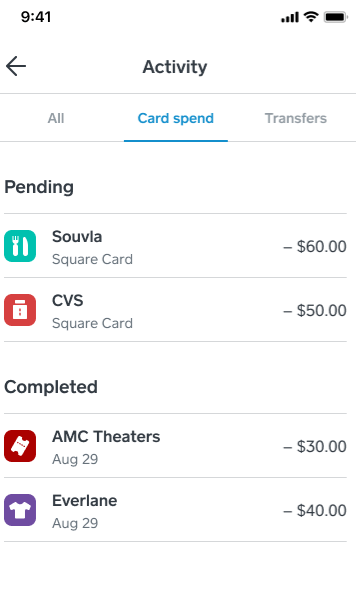
To view your Square Card activity from the Point of Sale app:
- Tap the three lines in the upper left.
- Tap Balance > View All Activity.
We’ve added three new sections to help you manage your Square Card activity:
All Activity:
- In this section you can see a list of all of your Square Card activity including card spend, transfers to your bank account, and funds added from your card processing sales with Square.
- Activity which increases your Square Balance is reflected in green, and activity which decreases your Square balance is black. The bottom grey number next to each item is your account’s running balance.
Card spend:
- Tap Card Spend to see a breakdown of our Square Card payments by Pending and Completed transactions.
Transfers:
- When you manually transfer your balance to your linked bank account that action will be visible here.
You can also view your Square Card activity from your online Square Dashboard:
- Sign in at squareup.com/dashboard from a web browser.
- Navigate to the Balance tab.
- Click Activity > All.
Square Card is a free business debit card that is connected to your Square balance. Visit our Support Center to learn more about managing your Square Card balance.
Thanks for reading! Comment below to join the discussion!
Labels:
