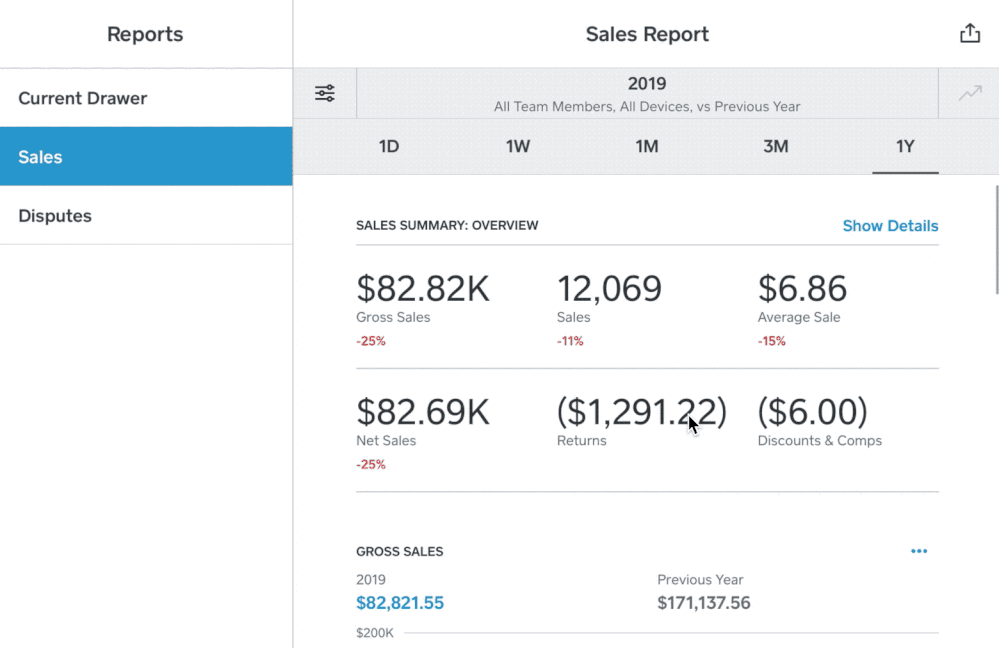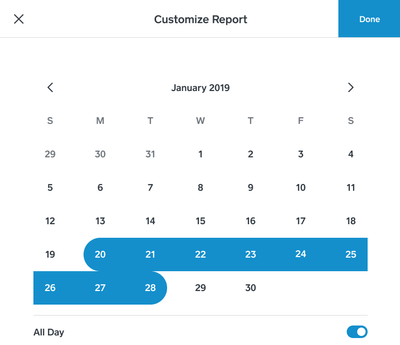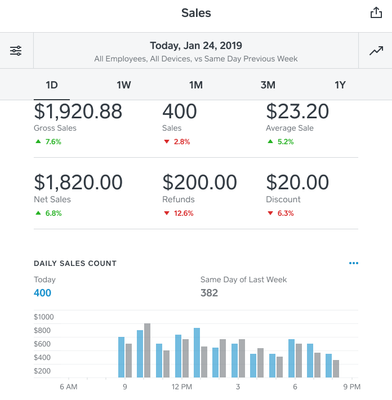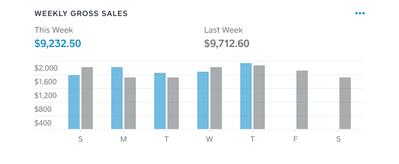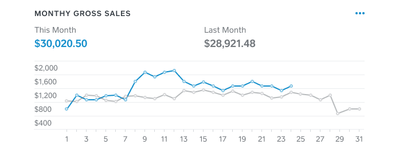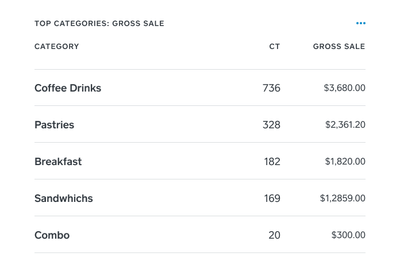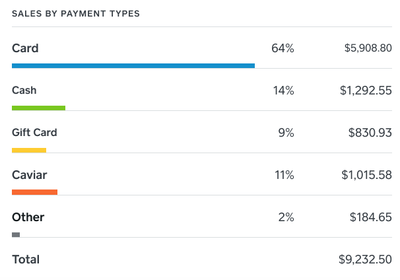08-13-2019
03:00 PM
We want to make it easy for you to manage your business and make informed decisions from anywhere. With improved Sales Reports in the Square POS App, Terminal and Register, you get a valuable snapshot of your business' health and can keep tabs on your sales at a glance.
Your business' data is important and we want you to get the most out of it. By using improved Sales Reports in your POS, you can gain valuable insights about your sales and customers and make adjustments on the fly.
- Stay informed with metrics like gross sales, net sales, sales count, and refunds, by date. You can view your sales using simple preset time periods to view the past day, week, month and year, or select your own custom date range from the calendar.
- View relevant historical comparisons of your sales through easy-to-digest charts and tables. For example, you can see how your sales this week compares to your sales from last week. By analyzing trends in sales volumes over time, you can ensure that your business is healthy.
- See what your customers are buying with by viewing your 5 best selling items and categories.
- Better understand your customer's payment habits by seeing a breakdown of sales by payment methods (e.g., card, cash, gift card).
Get started with new Sales Reports in Square Point of Sale:
- Tap:
on your device or the down arrow at the top of the Square Register.
- Tap Reports > Sales to see today’s payment activity or tap 1W, 1M, 3M or 1Y to view and compare sales from those time periods.
- To view a custom timeframe, tap
and use the calendar to select the date range you would like to view.
To learn more about Sales Reports including steps on how to generate custom reports, visit our Support Center.
Labels: