- Subscribe to RSS Feed
- Mark Topic as New
- Mark Topic as Read
- Float this Topic for Current User
- Bookmark
- Subscribe
- Printer Friendly Page
How to: Update your Community Profile and How to Learn about Other Sellers
Hello! I’m here to share how you can quickly learn about your fellow sellers in the Community from their Community profile. You can also add information about your business, or how you use Square, to your own profile.
I hope you take advantage of this opportunity to promote your business and use your profile to get to know other business owners. It’s easy to update your profile, so let’s get started.
Quickly and easily learn more about your fellow Community members
If you hover your mouse over any avatar in the Community a box will pop up with more information about that Community member, including their job title, website, their Community level, when they joined the Community, and the recent badges they've earned.
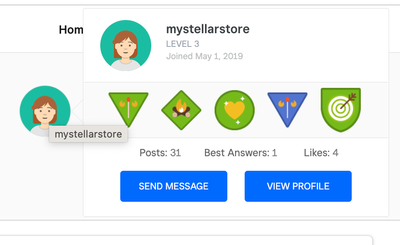
From this pop up, you can also send the member a private message, or click View Profile to learn more about them, including their ‘bio’. You can also get an idea of how experienced they are by checking the number of threads they've authored, how many best answers they've been awarded, and how many likes they've received.
Update your profile and biography
To make sure your profile has all the right information, double check your settings. To do so, click on your username in the upper righthand corner of the screen, and then select My Settings.
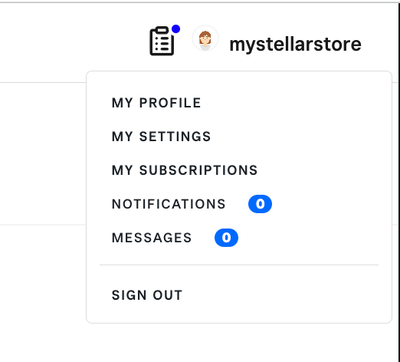
Then click on the Personal Information tab to fill out details like your company, title, and website.
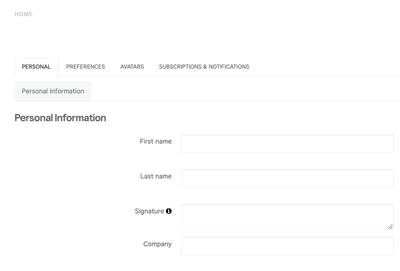
You can also use the ‘Biography’ (bio) field to share information about your business, your background or your interests. Feel free to use this section to share the Square products that you need help with, or that you feel comfortable answering questions about.
After you click Save you're good to go!
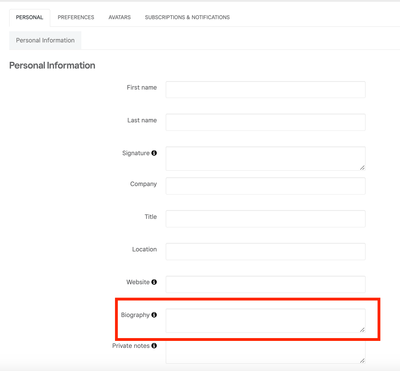
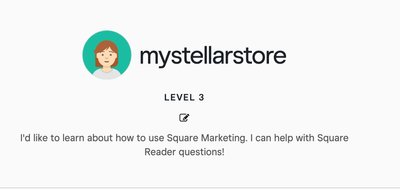
If there are any other updates you'd like to see to your profile in the Seller Community reply below - we're always working on improving things here and love to hear your thoughts. 😊
Seller Community Manager
- Mark as New
- Bookmark
- Subscribe
- Subscribe to RSS Feed
- Highlight
- Report Inappropriate Content
