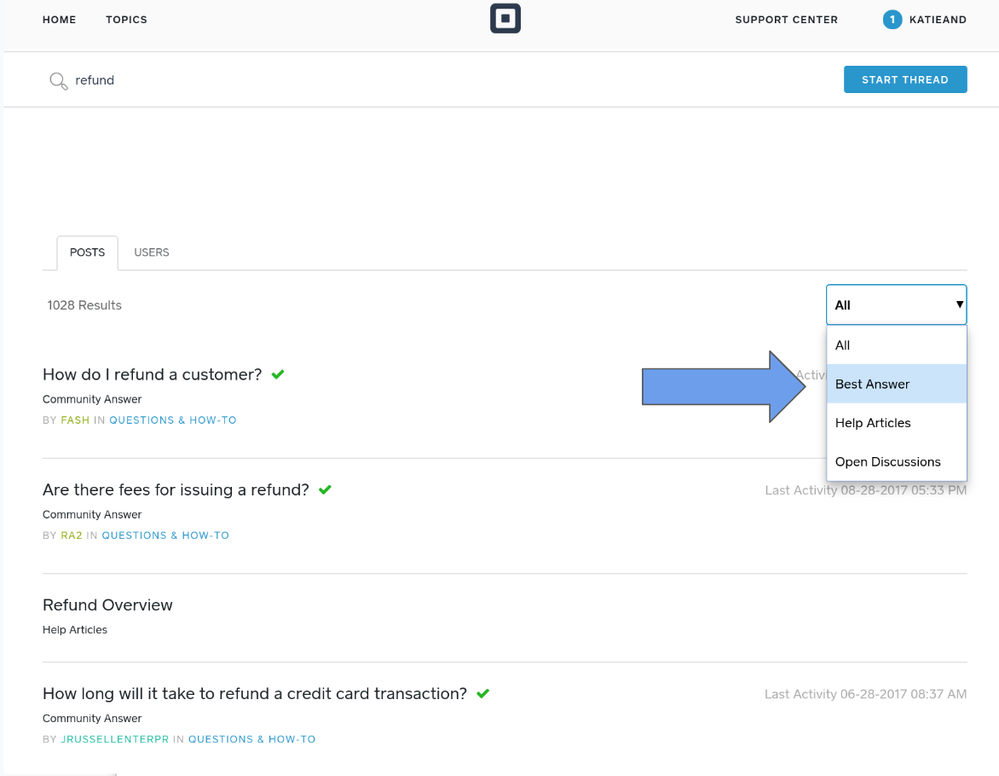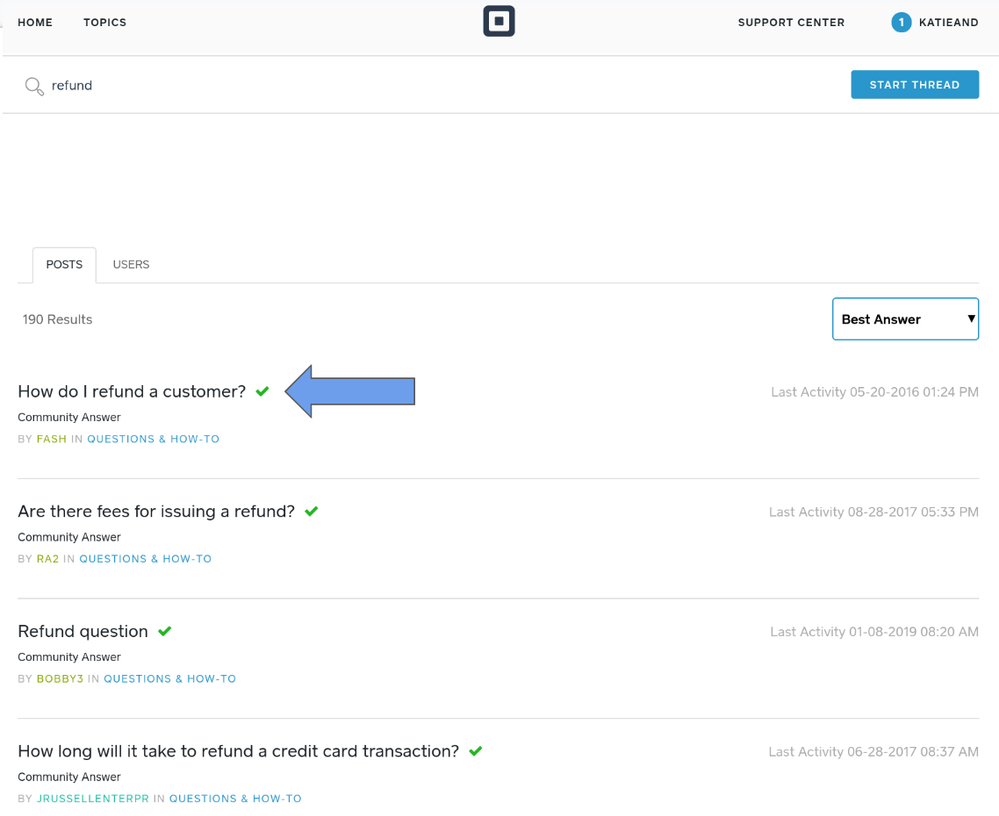- Subscribe to RSS Feed
- Mark Thread as New
- Mark Thread as Read
- Float this Thread for Current User
- Bookmark
- Subscribe
- Printer Friendly Page
How to: Search and find Best Answers in the Seller Community 🔎
The Seller Community has a wealth of great information about using Square — whether you’re just getting started or you’re a seasoned business owner. This post will help you find the best answers to your questions in the Community.
Searching in the Seller Community
When you start typing in the search box from you’ll notice a list a list of existing threads will automatically display. You can click on the title of an existing thread to read it.
However, if you type your question or topic to the search box and then hit enteryou’ll see list of results on a new page. The results will include a long list threads, including unanswered questions and links to Support Center articles. But did you know you can filter your Community search results by Best Answer? Best Answers are posts that have been answered (of course) and verified as correct and/or helpful by another seller from the Community and by the Community team.
Here’s an example: If you need help with refunds type ‘refund’ in the search box and then hit enter. From the dropdown in the upper right click All and then select Best Answer.
Hey presto, all the search results will be filtered to show only posts that have been answered and one reply has been marked as Best Answer. Posts with a Best Answer have a green check mark next to the title. Click on the title to read the answered post!
And that’s it! ✅
Thanks for reading and happy searching the Seller Community!
Seller Community Manager